If you have not updated your blog editor yet, now is the time!! You will love all of the features and it is really easy to do! You will find how much easier it is to post pictures.
How to enable the new editor
First navigate to your blog's Settings | Basic tab. Near the bottom of the page you will see a field called Select Post Editor, and from there you simply need to select Updated Editor and save your settings. Now try posting new pictures!
Improved Image Handling
When you upload an image to the new post editor it will appear as a thumbnail in the image dialog box. That way, you can upload several images at once, and then add them into your post at your convenience. The thumbnails will be available until you close the post editor.When you add an image from the dialog into your post it will be placed at the insertion point instead of at the top of the post.
If you don’t like where an image is in your post, you can drag it around to another spot. If you drag it towards the left side of the editor it will float to the left, likewise for the right, and if you leave it in the center it will be centered. You can drag the image between paragraphs and other block elements. Unlike in the current editor, dragging in the new editor preserves the link to the full-size version of the image.
For more info on how to use your blog editor go here. Hope you enjoy this new editor as much as we do!!
-Becky



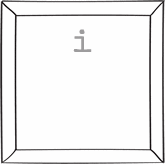









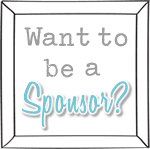
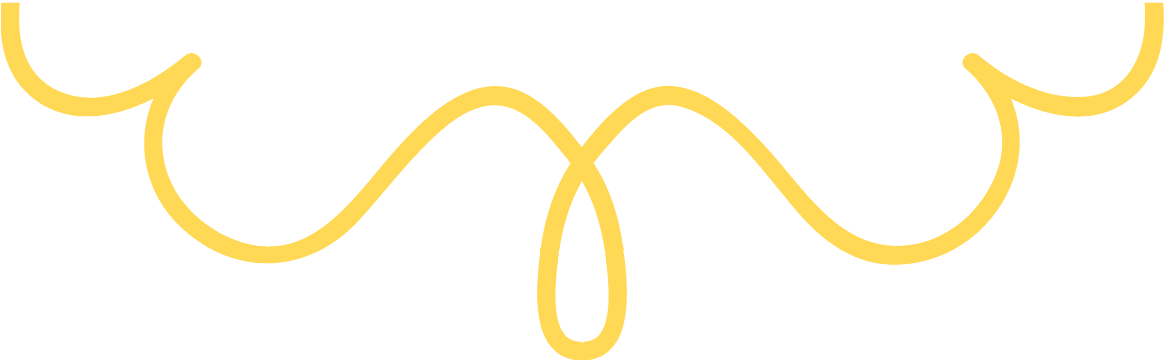
cool! Umm is there anyway for you to make your own background using paint?
ReplyDeleteThis was very helpful, thanks so much!
ReplyDeleteThanks for sharing!! I'm excited about updating my blog now!
ReplyDeleteThank you so much for this tip. This makes it so much easier to post!
ReplyDeleteI did this, and it took away my banner, sidebar cutsie stuff, etc...any suggestions or help would be appreciated. Thanks. L22but@yahoo.com
ReplyDeleteP.S. I tried selecting the old editor again to see if that would fix it, but no such luck. Thanks!
How do you upload videos with the new editor???? Any suggestions?
ReplyDelete